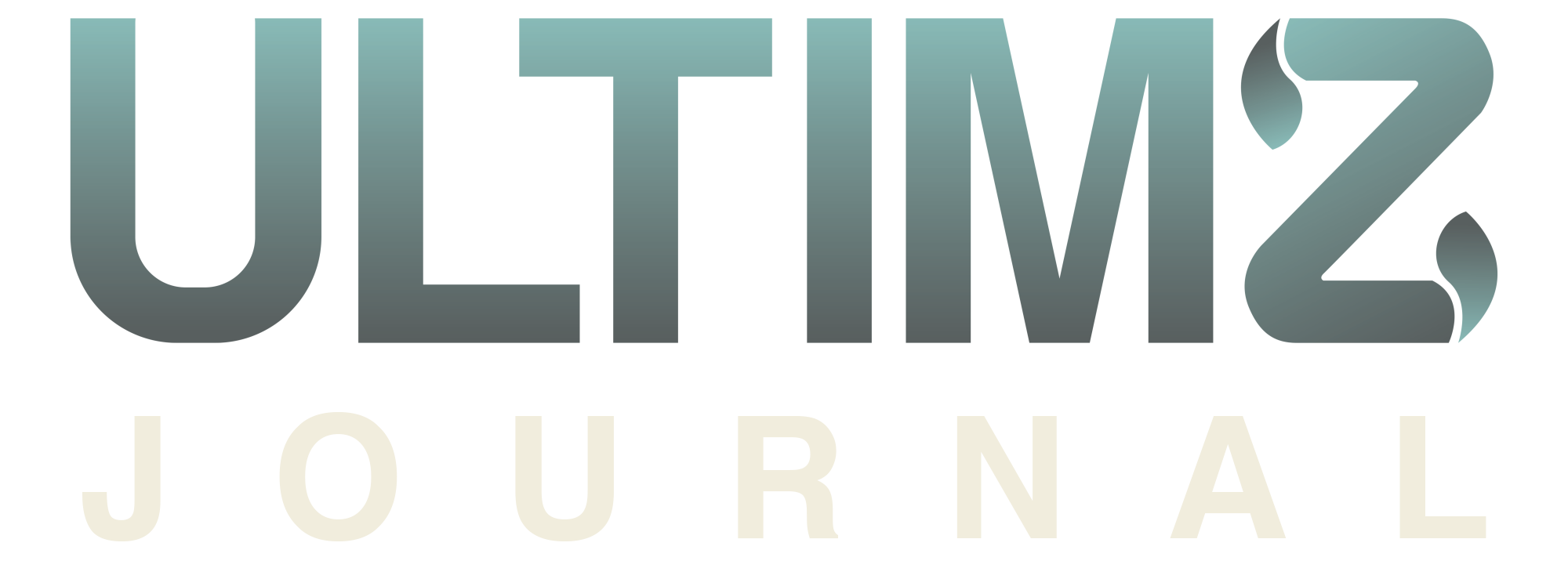Payment Options with ULTIMZ
Q1: What are the payment options available with ULTIMZ?
A: ULTIMZ offers a variety of payment options to ensure a smooth and flexible buying experience. These options include:
- Online Payment Options:
- iDEAL: This is a popular payment method in the Netherlands.
- Bancontact: Widely used in Belgium.
- SOFORT: A preferred method in several European countries.
- EPS: Ideal for customers in Austria.
- Multibanco: Widely used in Portugal.
- Przelewy24: A common choice in Poland.
- Apple Pay and Google Pay: Convenient for mobile payments.
- PayPal: A globally recognized and trusted platform.
- Credit Card Options:
- Visa: Accepted internationally.
- MasterCard: Another popular choice for worldwide transactions.
- American Express: A well-known card with international acceptance.
- Bank Transfer:
- Bank transfer is available, but please note that it is only available for European SEPA Credit Transfers.
Q2: How can I pay after winning a lot?
A: Paying after winning an auction is a straightforward process. You have two options:
- Email Link: Check your email inbox for a congratulatory email from us. In this email, you’ll find a link that directs you to the payment page.
- Account Dashboard: Log in to your ULTIMZ account and navigate to the ‘Orders’ section. Look for the ‘Unpaid orders’ page, where you can initiate the payment process.
Q3: What should I do if I face issues with my credit card payment?
A: If you encounter any difficulties while using your credit card, you can manage your payment options in your account settings. Under ‘Settings,’ you have the option to add or remove a credit card, ensuring a hassle-free payment process.
Q4: How can I pay via bank transfer if I am located in a non-SEPA country?
A: Paying via bank transfer from a non-SEPA (Single Euro Payments Area) country involves some important considerations. As of March 1st, 2019, SEPA covers 36 countries, including the 28 EU member states, as well as Iceland, Norway, Liechtenstein, Switzerland, Monaco, San Marino, Andorra, and the Vatican City State/the Holy See.
Payment Options for Non-SEPA Countries:
Unfortunately, if your bank is not situated within the SEPA region or does not support SEPA Credit Transfer, you won’t be able to proceed with payment via bank transfer. This limitation is in place to ensure efficient and reliable payment processing.
Alternative Payment Options:
While bank transfer might not be available for non-SEPA countries, you still have a range of other secure and convenient payment options to choose from, including the use of major credit cards such as Visa, MasterCard, and American Express. These payment methods ensure that you can successfully complete your transaction, regardless of your geographic location.
Q5: How secure is the bank transfer payment process?
A: The bank transfer payment process through ULTIMZ is secure and reliable. All bank transfers are processed via Stripe, our trusted payment partner known for its high level of security and reputation for being one of the most trustworthy payment providers.
Q6: How do I initiate payment via bank transfer?
A: Initiating payment via bank transfer is a straightforward process:
- Select the bank transfer option during the payment process.
- You will receive an email with bank account details for the transfer.
- Before initiating the transfer, review the provided bank account information and payment reference to ensure accuracy.
Q7: How can I pay if I’ve won multiple lots and want to consolidate shipment?
A: If you wish to consolidate multiple lots into a single shipment, it’s important to wait until all relevant auctions have concluded. Further guidance on handling combined shipments can be found in the linked article.
Q8: Why is there an extra verification step for credit card payments?
A: The additional verification step for credit card payments is in place to comply with Strong Customer Authentication (SCA) regulations. SCA enhances the security of online transactions by requiring two-factor authentication, ensuring the safety of your financial information.
Q9: Can I make cash payments when picking up my object?
A: ULTIMZ does not support cash payments for picking up objects. We prioritize the security and integrity of transactions and only accept digital forms of payment. Please do not proceed with cash payments if prompted by a seller.
Q10: Can I make payments from abroad?
A: Yes, you can make payments from abroad using ULTIMZ. Our platform supports international payments, and you can choose from various payment methods that suit your preferences. Regardless of your location, we are committed to providing a secure and seamless payment experience. If you have any questions or need assistance with payments from abroad, our support team is available to help you navigate the process.
Fees Explained with ULTIMZ
Q1: Do I have to pay customs fees?
A: Whether you’re in the European Union (EU) or located outside of it, understanding customs fees and import taxes is essential to a smooth purchasing experience on ULTIMZ. Here’s a detailed breakdown of how these factors apply to different scenarios:
1. I live in an EU country but the object is coming from outside the EU: If you’re based within an EU country and purchase an object that is shipped from within the EU, you generally don’t need to pay customs duties or import taxes. ULTIMZ adheres to European regulations, ensuring a seamless cross-border shopping experience. However, it’s advisable to check the list of EU countries and their specific regulations for verification.
2. I live in an EU country but the object is coming from outside the EU: Orders shipped from outside the EU might incur customs duties, import taxes, and fees specific to your country. These charges are typically applied upon the object’s arrival in your country, and ULTIMZ has no control over them. It’s important to note that the buyer is responsible for paying any additional charges associated with customs clearance.
For objects purchased from non-European countries, it’s essential to familiarize yourself with the relevant customs rules and procedures. You can determine the country of shipment by checking the seller’s country displayed on the object’s page.
3. I live outside of the EU: If you reside outside the EU, your shipments are likely to be subject to customs duties, import taxes, and fees based on your country’s customs regulations. ULTIMZ respects each country’s customs policies and has no influence over these fees. It’s crucial to be aware of your country’s specific rules and charges related to importing objects.
Important Considerations:
- Sellers are not accountable for any customs charges or fees after their package leaves their country.
- If you’re uncertain about customs fees, it’s advisable to contact your local postal or customs office for clarifications.
- Failure to pay customs charges may prevent you from receiving your object. If unpaid, the object could be returned to the seller. If re-shipping is agreed upon, you’ll need to cover customs charges and return shipping costs. Please note that cancellation requests under this circumstance may not be valid.
ULTIMZ aims to provide transparent information regarding customs-related matters to ensure a smooth and informed shopping experience for all buyers. If you have any further questions or need assistance, our support team is available to assist you.
Q2: Why was there a ULTIMZ charge on my credit card?
A: Understanding charges on your credit card during the bidding and auction process is crucial for a seamless experience on ULTIMZ. Here’s an in-depth explanation of why charges might appear and how they are managed:
1. ULTIMZ Charge on Credit Card: At times, an ULTIMZ charge may appear on your credit card due to the nature of our bidding process. This charge is related to the reservation of funds on your card, especially when you place bids on objects. Rest assured, we always seek your consent before initiating this process. Several reasons can trigger an ULTIMZ charge:
- If you’re a new customer without prior purchases.
- If your account lacks important information.
- If you’re placing bids on multiple objects, and the combined total bids exceed €1,000.
You can find further information about this bidder guarantee on our platform.
2. Increasing Bids on High-Value Objects: If you increase your bid on a high-value object, the reserved amount on your card will also increase to match your new bid. This amount is capped at €1,000, regardless of your bidding activity or the number of objects you’re bidding on simultaneously. For other currencies, an equivalent amount to €1,000 is used as the cap.
3. Result of the Auction: If you’re not the top bidder at the auction’s end, the reserved payment is usually released within a week, depending on your bank’s policies.
If you’re the top bidder and the sale proceeds, the reserved amount will be deducted from your final invoice. You can then pay the remaining amount within 3 business days.
4. Sale Cancellation or Payment Delay: If the sale is canceled, the reserved amount will be released within 10 business days from the auction’s conclusion.
If you’re the top bidder but fail to pay on time, the auction fees (up to €1,000) will be charged to your card, and any remaining reserved payment amount will be released.
ULTIMZ maintains these processes to ensure a secure and trustworthy environment for all bidders. If you have further questions or require assistance, our dedicated support team is available to help.
Q3: My order was cancelled but I still have to pay the Buyer Protection fee. Why is this?
A: When an order is placed on ULTIMZ, the bids are considered binding, as outlined in our Terms of Use. If your order is canceled due to non-payment within the specified timeframe, certain consequences follow, including the Buyer Protection fee. This fee is charged to ensure the integrity of the bidding process and to compensate the seller for any losses incurred.
Here’s why you may still be required to pay the Buyer Protection fee even after your order is canceled:
Binding Bids: All bids you place on ULTIMZ auctions are considered a commitment to purchase. If you fail to pay for a winning bid within the given timeframe, the seller has the right to re-list the item for auction, and you are liable for the Buyer Protection fee.
Payment Due: If your order is canceled due to non-payment, the Buyer Protection fee becomes due as a part of the process. Not paying this fee may result in account restrictions until the fee is settled.
Fee Payment Process: To settle the outstanding Buyer Protection fee, log in to your ULTIMZ account. Visit the ‘Orders’ section under the ‘Unpaid’ tab. Here, you can select and pay the outstanding fee. Once paid, any account restrictions will be lifted, allowing you to continue using our platform.
Account Deletion: If you wish to delete your ULTIMZ account, you must settle any outstanding fees before doing so.
Please note that payment of outstanding fees is currently possible only through the web version of our platform. We encourage you to adhere to our bidding and payment guidelines to ensure a smooth experience on ULTIMZ. If you have further queries or need assistance, our support team is available to help.
Q4: What is the Buyer Protection fee?
A: At ULTIMZ, we aim to provide you with a safe and secure buying experience, ensuring the authenticity of objects and the reliability of sellers. To support these efforts and enhance our platform, we charge a small fee known as the Buyer Protection fee.
Purpose of the Fee: The Buyer Protection fee is designed to serve multiple purposes:
Safety and Verification: This fee allows us to maintain high-quality standards by verifying sellers and ensuring that objects are reviewed by experts. Your payments are safeguarded, contributing to a secure transaction process.
Platform Enhancements: The fee contributes to platform improvements, enabling us to introduce new features, partnerships, and exciting ways to discover objects. We’re committed to enhancing your experience on ULTIMZ.
Calculation Method: The Buyer Protection fee is calculated based on the final bid amount plus a fixed amount. Specifically, it is 8% of the final bid amount plus €3. For instance, if the final bid on an object is €100, the fee would be calculated as follows:
- 8% of €100 = €8
- Adding €3 = €11
Therefore, in this scenario, you would be charged €11 for the Buyer Protection fee. It’s important to note that this fee includes applicable VAT.
Exclusions and Additional Costs: The final bid amount used for calculating the fee does not include shipping costs. Shipping costs are separate and are not factored into the calculation of the Buyer Protection fee.
Additionally, please be aware that there could be other potential costs associated with purchasing objects on ULTIMZ. For instance, if you’re buying from an international seller, customs fees and import VAT might apply.
We’re committed to transparency and ensuring that you have a clear understanding of all associated costs. If you have any questions about the Buyer Protection fee or other costs, feel free to reach out to our support team for assistance.
Invoices & Receipts
Q1: How can I request an invoice for my purchase?
A: Requesting an invoice for your purchase on ULTIMZ involves contacting the seller of the object directly. Here are the steps to follow:
1. Contact the Seller:
- Log in to your ULTIMZ account.
- Navigate to the ‘Orders’ section, where you can find the specific order for which you need an invoice.
- Click on the order to access the order details.
2. Communicate with the Seller:
- In the order details, look for the seller’s contact information, which typically includes their username.
- Use this information to reach out to the seller directly. You can send a message to the seller by clicking on the ‘Contact Seller’ button.
3. Request the Invoice:
- In your message to the seller, clearly state that you require an invoice for the purchase.
- Provide any specific details or information that should be included on the invoice, such as your billing address, VAT number (if applicable), and any other relevant details.
4. Seller’s Response:
- Once you’ve sent your request, wait for the seller’s response. They will provide you with the necessary invoice based on your request.
Please note that ULTIMZ is not responsible for generating invoices for individual purchases. Invoices are typically provided by sellers to buyers upon request. The seller will have the necessary information about the transaction to create the invoice accurately.
Additionally, it’s important to distinguish between a receipt, a ULTIMZ invoice, and an invoice related to your order:
- Receipt: A receipt is a record of your transaction history and is not considered an invoice for your purchase.
- ULTIMZ Invoice: This invoice covers the commission fee for your order on ULTIMZ and can be accessed through your account.
- Order Invoice: If you need a detailed invoice for your purchase, you should request it directly from the seller, following the steps outlined above.
If you have any further questions or require assistance with requesting an invoice from a seller, please don’t hesitate to reach out to our support team. We’re here to help facilitate your communication with sellers and ensure a smooth buying experience.
Q2: Are there any fees associated with receiving an invoice from a seller on ULTIMZ?
A: No, there are no fees associated with receiving an invoice from a seller on ULTIMZ. When you request an invoice from a seller for your purchase, the seller provides this document to you free of charge. ULTIMZ does not impose any additional fees for requesting or receiving invoices from sellers.
Invoices are a standard part of the buying process, especially for transactions that involve business or professional purposes. They provide a detailed breakdown of the transaction, including the purchase price, any applicable taxes, and other relevant information. If you have any questions or concerns about requesting invoices or any other aspect of your purchase, please feel free to reach out to our support team for assistance.
Q3: Can I request an invoice for a past purchase on ULTIMZ, or is this only possible for new transactions?
A: You can request an invoice for a past purchase on ULTIMZ, just as you can for new transactions. The process for requesting an invoice remains the same whether you are requesting it for a recent purchase or for a transaction that occurred in the past.
Here’s how to request an invoice for a past purchase:
- Log in to your ULTIMZ account.
- Navigate to the ‘Orders’ section.
- Find the specific past order for which you need an invoice.
- Access the order details by clicking on the order.
- In the order details, locate the seller’s contact information, typically their username.
- Use this information to reach out to the seller directly via the ‘Contact Seller’ button.
- Request the invoice, providing any specific details or information required for the invoice.
Sellers on ULTIMZ are typically willing to provide invoices upon request, regardless of whether the purchase is recent or from the past. Invoices are important documents for both buyers and sellers, particularly for accounting and tax purposes. If you have any questions or need assistance with requesting an invoice for a past purchase, our support team is available to help.
Q4: What information should I include when requesting an invoice from a seller on ULTIMZ?
A: When requesting an invoice from a seller on ULTIMZ, it’s important to include specific information to ensure that the invoice accurately reflects your purchase. Here’s a list of information to include when making your request:
- Billing Information: Provide your complete billing address. This should include your full name or your company’s name, street address, city or locality, postal or ZIP code, and country. Accurate billing information is crucial for legal and accounting purposes.
- VAT Number (if applicable): If you have a valid VAT (Value Added Tax) number and are eligible for VAT exemption, include this number in your request. This is particularly relevant for business transactions within the European Union (EU) and other regions with VAT regulations.
- Purchase Details: Specify the details of the purchase for which you need the invoice. Include the date of the purchase, the name or description of the object(s) purchased, the total purchase price, and any applicable taxes or fees.
- Seller’s Information: Include the seller’s name or business name, as it should appear on the invoice. This ensures that the invoice is properly issued by the seller.
- Additional Requirements: If you have any specific requirements for the invoice format or content, communicate these to the seller in your request.
By providing this information, you help the seller create an accurate and compliant invoice that meets your needs. Invoices are important financial documents, so accuracy and completeness are essential. Remember that ULTIMZ does not generate invoices for individual purchases; it is the responsibility of the seller to provide the invoice based on your request.
Q5: Can I request an invoice in a specific format or with additional details for my business needs?
A: Yes, you can request an invoice in a specific format or with additional details to meet your business needs when communicating with the seller on ULTIMZ. Invoices often vary in format and content based on the requirements of buyers and their businesses.
Here’s how you can communicate your specific requirements for the invoice:
- Contact the Seller: Log in to your ULTIMZ account and navigate to the ‘Orders’ section. Find the specific order for which you need the invoice and access the order details.
- Message the Seller: In the order details, use the seller’s contact information to send them a message. You can do this by clicking on the ‘Contact Seller’ button.
- Specify Your Requirements: In your message to the seller, clearly specify your requirements for the invoice format or content. Include any additional details or fields you need for your business, such as purchase order numbers, cost centers, or other reference information.
- Request Confirmation: Request confirmation from the seller that they can accommodate your specific requirements. Ensure that they acknowledge your request and confirm their ability to provide the customized invoice.
- Finalize the Invoice: Once you have received confirmation from the seller, they can proceed to generate the invoice according to your specifications. Review the invoice to ensure it meets your requirements before finalizing the transaction.
Sellers on ULTIMZ are often willing to work with buyers to provide invoices that align with their business needs. Customized invoices can include additional information and fields beyond the standard details, making them suitable for various accounting and reporting purposes. If you have specific requirements for an invoice, communicate them clearly to the seller during your interaction.
Q6: What should I do if the seller is unresponsive to my request for an invoice on ULTIMZ?
A: If the seller on ULTIMZ is unresponsive to your request for an invoice, you can take the following steps to address the situation:
- Send a Follow-Up Message: It’s possible that the seller missed your initial request. Send a polite follow-up message reiterating your need for the invoice and requesting their response. Give them a reasonable amount of time to reply.
- Check Seller’s Profile: Review the seller’s profile and ensure that you have the correct contact information. Sometimes, sellers may update their contact details or have specific instructions for invoice requests in their profile description.
- Contact ULTIMZ Support: If you still do not receive a response from the seller or are facing challenges in obtaining the invoice, you can reach out to ULTIMZ support for assistance. ULTIMZ support can facilitate communication between you and the seller to resolve the issue.
- Consider Escalation: In rare cases where communication remains unproductive, you may need to consider escalating the matter. ULTIMZ has mechanisms in place to address disputes and unresponsive sellers, ensuring a fair resolution for buyers.
It’s important to maintain a professional and courteous approach when communicating with the seller. Most sellers on ULTIMZ are committed to providing a positive buying experience and are willing to address your requests, including providing invoices. However, occasional communication delays can occur, so patience and persistence are key.
Q7: Can I request an invoice for a purchase made through an auction on ULTIMZ?
A: Yes, you can request an invoice for a purchase made through an auction on ULTIMZ, just as you can for other types of purchases on the platform. Invoices are a standard part of the buying process, and sellers are typically willing to provide them upon request.
To request an invoice for a purchase made through an auction:
- Log in to your ULTIMZ account.
- Navigate to the ‘Orders’ section.
- Find the specific auction order for which you need the invoice.
- Access the order details by clicking on the order.
- Use the seller’s contact information to send them a message, requesting the invoice.
When sending your request, be sure to provide any specific details or information required for the invoice, such as your billing address, VAT number (if applicable), and any other relevant details. Sellers are generally familiar with the process of providing invoices for auction purchases and will work with you to ensure you receive the necessary documentation.
Invoices are valuable records of your transactions and are often required for accounting, tax, or business purposes. If you have any questions or need assistance with requesting an invoice for an auction purchase, feel free to reach out to our support team for guidance.
Q8: Is there a time limit for requesting an invoice for a purchase on ULTIMZ?
A: There is typically no specific time limit for requesting an invoice for a purchase on ULTIMZ. Invoices are important documents that buyers may need for various purposes, including accounting, tax reporting, and business records.
You can request an invoice for your purchase at any time after the transaction is completed. Whether the purchase is recent or from the past, sellers on ULTIMZ are generally willing to provide invoices upon request.
However, it’s advisable to request the invoice in a timely manner, especially if you have specific accounting or reporting deadlines. Promptly communicating your need for an invoice with the seller ensures that you receive the documentation you require within a reasonable timeframe.
Invoices often include details such as the purchase date, description of the items or services, purchase price, and any applicable taxes or fees. These details are important for accurate record-keeping and compliance with financial regulations.
If you have specific timing requirements for an invoice, you can communicate them to the seller when making your request. Additionally, if you encounter any challenges or delays in obtaining an invoice, you can reach out to ULTIMZ support for assistance in facilitating the request.
Q9: Can I request an invoice for multiple items or orders from the same seller on ULTIMZ?
A: Yes, you can request an invoice for multiple items or orders from the same seller on ULTIMZ. Consolidating multiple items or orders into a single invoice can be a convenient way to streamline your record-keeping and accounting processes.
Here’s how you can request an invoice for multiple items or orders:
- Identify the Orders: Log in to your ULTIMZ account and navigate to the ‘Orders’ section. Identify the specific orders or items you wish to include in the invoice.
- Contact the Seller: Access the order details for one of the selected orders and use the seller’s contact information to send them a message. In your message, specify that you would like to request an invoice for multiple items or orders.
- Provide Order Details: Clearly list the details of the orders or items you want to include in the invoice. Include information such as the order numbers, item descriptions, quantities, prices, and any other relevant information.
- Request Invoice Total: Indicate whether you would like the seller to provide a total amount for the combined invoice or if you prefer itemized details for each order.
- Billing Information: Provide your billing information, including your complete billing address and any other necessary details for the invoice.
- Seller’s Confirmation: Wait for the seller’s confirmation and acknowledgment of your request. Ensure that the seller acknowledges your request and confirms their ability to provide the combined invoice.
- Review and Finalize: Once the seller generates the invoice, review it to ensure it accurately reflects the combined orders and details. If everything is correct, you can proceed to finalize the transaction.
Sellers on ULTIMZ are generally accommodating when it comes to providing invoices for multiple items or orders. They understand that buyers may have varying needs for record-keeping and accounting purposes. Customized invoices can be tailored to include itemized details, order summaries, and any other relevant information you require.
Q10: What should I do if I encounter difficulties or disputes regarding an invoice from a seller on ULTIMZ?
A: If you encounter difficulties or disputes regarding an invoice from a seller on ULTIMZ, it’s important to address the situation promptly and professionally. Here are steps to follow:
- Communicate with the Seller: Initially, reach out to the seller to discuss and clarify any issues or discrepancies you have identified on the invoice. Polite and constructive communication can often resolve misunderstandings.
- Provide Evidence: If you believe there are errors on the invoice, provide evidence to support your claim. This might include order details, communications with the seller, or any other relevant information.
- Request Correction: Ask the seller to correct any errors or issues on the invoice. Clearly outline the changes or corrections you are requesting.
- Negotiate a Resolution: Engage in a constructive negotiation with the seller to reach a mutually agreeable resolution. This may involve adjusting the invoice, revising the charges, or addressing any concerns.
- Document Communication: Keep records of all communications with the seller regarding the invoice. This documentation can be valuable if you need to escalate the issue.
- Contact ULTIMZ Support: If you are unable to resolve the issue directly with the seller, you can contact ULTIMZ support for assistance. ULTIMZ support can mediate and facilitate communication between you and the seller to reach a resolution.
- Dispute Resolution: In the event that a resolution cannot be reached through direct communication or mediation, ULTIMZ has dispute resolution mechanisms in place to address such situations fairly.
It’s important to approach invoice disputes professionally and cooperatively. Most sellers are willing to work with buyers to resolve any issues and ensure accurate and fair invoicing. ULTIMZ is committed to providing a safe and transparent platform for both buyers and sellers, and the support team is available to assist in resolving any difficulties that may arise.
Vouchers
Q1: How do I know if I have any vouchers available for use on ULTIMZ?
A: To check if you have any vouchers available for use on ULTIMZ, you can follow these steps:
- Log In: Start by logging in to your ULTIMZ account using your registered email address and password.
- Navigate to Vouchers: Once logged in, navigate to the “Vouchers” or “My Vouchers” section of your account. The exact location of this section may vary slightly based on the platform’s user interface.
- View Your Vouchers: In the “Vouchers” section, you’ll see a list of the vouchers associated with your account. Each voucher should be displayed with its details, including the voucher code, expiry date (if applicable), and any specific conditions.
- Check for Automatic Application: Some vouchers are automatically added to your checkout when you meet certain criteria or conditions. These vouchers will already be linked to your account and ready for use during checkout.
- Manually Add Vouchers: If you have vouchers that are not automatically applied, you may need to manually add them during the checkout process. Make sure to keep a record of your voucher codes for easy reference.
By following these steps, you can easily identify and access any vouchers you have available for use on ULTIMZ. It’s important to check your vouchers regularly, as they can provide valuable discounts and benefits for your transactions.
Q2: How do I use my vouchers during the checkout process on ULTIMZ?
A: Using your vouchers during the checkout process on ULTIMZ is straightforward. Here’s a step-by-step guide on how to apply your vouchers:
Vouchers Automatically Added to Checkout:
- Start by adding the items you want to purchase to your cart on ULTIMZ.
- Proceed to the checkout page.
- During checkout, you will see the available voucher(s) listed. These are vouchers that are automatically linked to your account based on specific criteria or conditions.
- To apply a voucher to your order, simply select it from the list of available vouchers.
- Once you’ve selected a voucher, its value will be deducted from your order total. You can view this deduction in the summary displayed at the bottom of the checkout page.
- After deducting the voucher amount, you can proceed to pay the reduced total for your order.
Vouchers You Need to Add to Checkout:
- If you have vouchers that are not automatically added to your checkout, you can manually add them during the checkout process.
- Choose the “Add voucher” or “Apply voucher” option during checkout.
- Enter the voucher code provided for the voucher you want to use.
- Once the voucher code is entered, the voucher amount will be subtracted from your order total. You can review this deduction in the summary at the bottom of the checkout page.
- If you change your mind and want to use the voucher for a different order, you can deselect it. The voucher will be saved at checkout, so you won’t need to enter the code again when you use it next.
- After applying the voucher, you can proceed to pay the reduced total for your order.
Voucher Conditions:
It’s important to be aware of any conditions associated with your vouchers, such as expiry dates or minimum final bid requirements. These conditions are typically outlined in the email or notification you receive regarding the voucher, as well as during the checkout process.
By following these steps and considering any voucher conditions, you can make the most of your vouchers and enjoy discounts while shopping on ULTIMZ.
Q3: What are some common conditions associated with vouchers on ULTIMZ that I should be aware of?
A: Vouchers on ULTIMZ may come with specific conditions that you should be aware of to ensure their correct usage. Here are some common conditions associated with vouchers:
- Expiry Date: Many vouchers have an expiry date. Make sure to use them before this date to avail the discount. Expired vouchers are no longer valid.
- Minimum Final Bid: Some vouchers can only be used on orders with a final bid at or above a specified minimum amount. This minimum bid requirement ensures that the voucher is applied to substantial purchases.
- Single Use: Each voucher can typically only be used once. Even if the final bid is lower than the voucher’s value, the voucher cannot be used again for another transaction.
- One Voucher per Order: Only one voucher can be applied per order. If you have multiple vouchers, you may need to choose which one to use for a particular order.
These conditions are important to consider when using vouchers to make sure you meet the requirements for their application. You’ll usually find these conditions specified in the email or notification you receive regarding the voucher, as well as during the checkout process on ULTIMZ.
Always review the terms and conditions associated with your vouchers to ensure you use them correctly and enjoy the associated discounts or benefits. If you have any questions or need clarification about voucher conditions, you can contact our support team for assistance.
Q4: Why isn’t my voucher working on ULTIMZ?
A: If your voucher isn’t working on ULTIMZ, there could be several reasons for the issue. Here are some common reasons and solutions:
- Minimum Final Bid Not Met: If your voucher specifies a minimum final bid, your bid amount needs to meet or exceed this minimum. Keep in mind that the minimum bid requirement typically applies to the final bid amount and does not include shipping costs or the Buyer Protection fee.
- Voucher Expiry: Vouchers on ULTIMZ have expiration dates. If your voucher has expired, you won’t be able to use it. Check the expiry date of your voucher to ensure it is still valid.
- Incorrect Code Entry: Ensure that you enter the voucher code correctly. The code must be an exact match to the code you received, including special characters and punctuation. Double-check the code for accuracy.
- Account Linkage: Vouchers linked to your account can only be used on that specific account. Make sure you are signed in to the correct account when applying the voucher. If you received the voucher notification on a different account, sign in to that account to use it.
- Using Multiple Vouchers: Only one voucher can be applied per order. If you are trying to use multiple vouchers for a single order, you won’t be able to do so. Choose the voucher that provides the most benefit for your current order.
- Voucher Already Used: Each voucher can usually only be used once, even if the order total is less than the voucher’s value. If you’ve previously used the voucher, it cannot be applied again.
- Still Experiencing Issues: If none of the above explanations fit your situation and you’re still facing difficulties, reach out to our support team for assistance. Contact us before making the payment, as we cannot apply a voucher to an order that has already been paid for.
We’re here to help ensure your voucher is applied correctly so you can enjoy your discounts while shopping on ULTIMZ. If you encounter any issues, feel free to contact us for further assistance.
Q5: Can I use multiple vouchers on a single order on ULTIMZ?
A: No, you can typically use only one voucher per order on ULTIMZ. Voucher usage is generally limited to one voucher per transaction. This means that when you are checking out and applying a voucher to your order, you can choose one voucher to use for that particular purchase.
It’s important to note that attempting to use multiple vouchers for a single order is not supported. If you have multiple vouchers, you will need to decide which one to apply to your current order based on your preference or the voucher that offers the most significant discount or benefit for that specific transaction.
Each voucher on ULTIMZ is designed for single use, and the terms and conditions associated with vouchers typically specify this limitation. If you have multiple vouchers and want to use them for different orders, you can apply them to separate transactions as long as they meet the respective voucher conditions.
If you have any questions about voucher usage or specific voucher conditions, you can reach out to our support team for assistance and clarification.
Q6: How do I keep track of my vouchers and their usage on ULTIMZ?
A: Keeping track of your vouchers and their usage on ULTIMZ is important to ensure you maximize their benefits and adhere to any associated conditions. Here are steps to help you manage your vouchers effectively:
- Log In: Start by logging in to your ULTIMZ account using your registered email address and password.
- Access Vouchers: Navigate to the “Vouchers” or “My Vouchers” section within your account. This section allows you to view all the vouchers associated with your account.
- Review Voucher Details: In the “Vouchers” section, review the details of each voucher, including the voucher code, expiry date (if applicable), and any specific conditions or restrictions.
- Check Automatic Application: Some vouchers are automatically added to your checkout when you meet certain criteria or conditions. Ensure that you are aware of any vouchers that are automatically linked to your account and ready for use during checkout.
- Record Voucher Codes: If you have vouchers that require manual entry during checkout, make a record of the voucher codes. This can be in the form of a digital note, a physical note, or any method that helps you easily access the codes when needed.
- Apply Vouchers During Checkout: When making a purchase, follow the steps outlined in the previous answers to apply your vouchers during the checkout process. Choose the voucher that provides the most benefit for your current order.
- Review Voucher Usage: After completing a purchase, review the voucher usage to ensure that the discount was applied correctly. Confirm that the deducted amount matches the voucher value.
- Monitor Expiry Dates: Keep an eye on the expiry dates of your vouchers. Use vouchers before they expire to avail the associated discounts.
- Contact Support if Needed: If you encounter any issues with voucher usage or have questions about specific voucher conditions, don’t hesitate to contact our support team for assistance.
By following these steps and staying organized, you can effectively manage your vouchers on ULTIMZ and make the most of the discounts and benefits they offer. Vouchers can provide added value to your transactions, and proper management ensures a seamless shopping experience.
Q7: How can I contact ULTIMZ support if I have questions or encounter issues with my vouchers?
A: If you have questions or encounter issues with your vouchers on ULTIMZ, you can easily contact ULTIMZ support for assistance. Here’s how to reach out to our support team:
- Log In: Start by logging in to your ULTIMZ account using your registered email address and password.
- Access Help Center: Navigate to the “Help” or “Support” section within your ULTIMZ account. This section is typically designed to provide you with information and access to customer support.
- Contact Support: In the “Help” or “Support” section, you should find options to contact ULTIMZ support. This may include a “Contact Us” or “Submit a Request” button or link.
- Submit Your Inquiry: Click on the appropriate contact option, and you will be directed to a form or interface where you can submit your inquiry or describe the issue you are experiencing with your vouchers.
- Provide Details: When contacting support, be sure to provide all relevant details about your voucher-related question or issue. Include information such as your voucher code, the specific order or transaction you are referring to, and any error messages or discrepancies you’ve encountered.
- Submit Your Request: Once you’ve filled out the contact form or provided your inquiry details, submit your request to ULTIMZ support.
- Wait for Response: ULTIMZ support will review your inquiry and respond to you via email or through the contact method you provided. Please allow some time for our support team to investigate and address your concern.
- Follow Up If Needed: If you require further assistance or have additional questions, you can continue the conversation with the support team via email or the provided contact method.
ULTIMZ is committed to providing excellent customer support and assisting you with any issues or inquiries you may have, including those related to vouchers. Our support team is there to ensure your experience on ULTIMZ is as smooth as possible, so feel free to reach out whenever you need assistance or have questions.
Q8: Can I contact ULTIMZ support after making a payment if I encounter voucher-related issues?
A: Yes, you can contact ULTIMZ support after making a payment if you encounter voucher-related issues. In fact, it’s advisable to reach out to our support team for assistance before making the payment, especially if you are facing difficulties with voucher application.
Here’s why it’s important to contact support before making the payment:
- Real-Time Assistance: Support can provide real-time assistance and guidance to resolve voucher-related issues during the checkout process. This ensures that your voucher is applied correctly, and you receive the expected discount before finalizing your payment.
- Avoid Payment Errors: Contacting support before payment helps you avoid payment errors or overpayment due to voucher issues. Support can help identify and address any problems, ensuring a smooth and accurate transaction.
- Prevent Post-Payment Disputes: If you complete the payment before addressing voucher issues, it may be more challenging to resolve problems or discrepancies afterward. Contacting support in advance minimizes the risk of post-payment disputes.
- Optimize Voucher Usage: Support can offer guidance on how to optimize voucher usage and ensure you receive the maximum benefit from your vouchers.
- Clarify Voucher Conditions: If you have questions or concerns about voucher conditions, contacting support before payment allows you to clarify any doubts and ensure you meet the voucher requirements.
To contact ULTIMZ support before making a payment, follow the steps outlined in the previous answer regarding how to contact support. Describe your voucher-related issue or question in detail, and our support team will assist you promptly.
However, if you’ve already made a payment and encounter voucher-related issues, you can still contact support for assistance. Describe the situation, provide relevant details, and our support team will work with you to address the issue and find a resolution.
ULTIMZ aims to provide a seamless and reliable shopping experience, and our support team is here to assist you at every step of the process, including voucher usage and problem resolution.
Payment Issues Addressed by ULTIMZ
Q1: Why aren’t all payment methods showing in the ULTIMZ app?
A: If you’re not seeing all the payment methods in the ULTIMZ app, it might be due to using an outdated version of the app. Here’s what you can do to resolve this issue:
- Update the App: Check if there’s an update available for the ULTIMZ app in the Apple App Store (for iOS) or Google Play Store (for Android). Updates often include improvements, bug fixes, and support for new features, including payment methods.
- App Menu: Open the app menu on your device and find the ULTIMZ app. Click on it to see if there’s an option to update it. If so, proceed with the update.
- Restart Your Device: After updating the app, try restarting your device. This can help ensure that the app functions properly with the latest changes.
- Contact Support: If you’ve updated the app and are still not seeing all payment methods, contact ULTIMZ support for assistance. They can provide further guidance and troubleshoot the issue.
- Alternative Payment Methods: If the app issue persists, remember that you can always use the desktop version of ULTIMZ, which supports all available payment methods.
Updating your app is usually the quickest way to resolve this issue, ensuring you have access to the full range of payment options available on ULTIMZ.
Q2: What should I do when my credit card is declined on ULTIMZ?
A: If your credit card payment on ULTIMZ is being declined, there could be various reasons for the issue. Here are steps you can take to troubleshoot and resolve the problem:
- Double-Check Card Information: Make sure you have entered the correct credit card number, expiration date, and CVV code.
- 3D Secure Code: If your credit card requires a 3D secure code (an additional layer of security), ensure that you enter the correct code. This code is usually sent to your mobile device or email linked to the card.
- Activate 3D Secure: Some credit cards require you to activate 3D secure authentication. If you haven’t activated it, contact your card issuer to do so.
- Sufficient Funds: Ensure that your linked account has sufficient funds or credit available to cover the payment amount.
- Supported Cards: Verify that your credit card type is supported by ULTIMZ. Refer to their list of supported payment methods for more information.
- Remove and Re-Add Card: On your ULTIMZ account, try removing the credit card and then adding it again. Make sure you save the changes before attempting the payment again.
- Contact Your Bank: If the issue persists, contact your bank or credit card provider. They can provide insights into why the payment is being declined and offer solutions.
- Try Alternative Payment Method: If the credit card payment continues to fail, consider using an alternative payment method such as PayPal or bank transfer, if available.
Remember that ULTIMZ’s customer support can also provide assistance in troubleshooting payment issues. They can guide you through the process and help you find a solution to successfully complete your payment.
Q3: How can I make a payment if the link in the payment email from ULTIMZ does not work?
A: If the payment link in the email from ULTIMZ is not working, you can still make your payment through your ULTIMZ account using the following steps:
- Sign In: Log in to your ULTIMZ account using your credentials.
- Navigate to “My Won Lots”: Once logged in, navigate to the “My Won Lots” or a similar section. This is where you’ll find a list of the lots you have won.
- Select the Lot to Pay For: Identify the lot for which you need to make a payment. Click on the lot to access its details.
- Access the Payment Page: On the lot’s details page, there should be an option to proceed with payment. Click on the relevant button or link to access the payment page.
- Choose Payment Method: On the payment page, you will likely have the option to choose your preferred payment method. This may include credit card payment or bank-based payments.
- Complete Payment: Follow the prompts to complete the payment process. Depending on the chosen payment method, you may need to enter your payment details or confirm the transaction through your bank’s interface.
- Confirmation: After successfully completing the payment, you should receive a confirmation message or notification that the payment has been processed.
If you continue to experience issues or have questions regarding the payment process, it’s recommended to contact ULTIMZ’s customer support. They can provide guidance and assistance to ensure your payment is processed successfully.
Q4: What should I do if I am being asked to pay for an object on ULTIMZ that I did not bid on or authorize?
A: If you find that you are being asked to pay for an object on ULTIMZ that you did not bid on or authorize, here are the steps you should take:
- Contact ULTIMZ Support: Reach out to ULTIMZ’s customer support immediately to report the issue. Provide them with all the relevant details about the unauthorized bid and any suspicious activity you have noticed on your account.
- Change Your Password: As a precautionary measure, change your account password to prevent further unauthorized access. Choose a strong and unique password that includes a combination of letters, numbers, and special characters.
- Security Check: ULTIMZ may conduct a security check to verify your identity and investigate the issue. Follow any instructions they provide and provide the necessary information to assist in their investigation.
- Cooperate with Investigations: If ULTIMZ needs further information or cooperation from you during their investigation, be responsive and provide any requested details promptly.
- Avoid Disputes with Financial Institutions: While ULTIMZ is investigating the issue, refrain from disputing the transactions with your credit card company or financial institution. ULTIMZ’s support team is better equipped to handle the situation and resolve any unauthorized activity.
- Payment of Buyer Protection Fee: If the outcome of the investigation leads to the cancellation of the order, ULTIMZ might require you to pay the Buyer Protection fee. You can find this information in your account under the “Unpaid” tab. Paying this fee may be necessary to avoid any account suspension.
- Stay Informed: Keep a close eye on your ULTIMZ account for any updates or notifications related to the unauthorized bid issue. Follow the instructions provided by ULTIMZ’s support team.
Remember that taking quick action and cooperating with ULTIMZ’s support team is essential to resolving this issue and protecting your account from any further unauthorized activity.
Q5: What do I do if I accidentally paid for an object on ULTIMZ?
A: If you have accidentally paid for an object on ULTIMZ, follow these steps to address the situation:
- Contact ULTIMZ Support: Reach out to ULTIMZ’s customer support immediately to report the accidental payment. Provide them with all the relevant details, including the lot or order number and the reason for the accidental payment.
- Cancellation Request: Request the cancellation of the payment or order if it was a genuine mistake. ULTIMZ will review the request and assess whether cancellation is possible.
- Payment Refund: If the payment can be canceled or refunded, ULTIMZ will guide you through the process. It may take some time for the refund to be processed, depending on your payment method and bank policies.
- Avoid Disputes with Financial Institutions: While ULTIMZ is processing the refund or cancellation request, avoid disputing the transactions with your credit card company or financial institution. ULTIMZ’s support team is better equipped to handle the situation.
- Stay Informed: Keep a close eye on your ULTIMZ account for updates on the status of your cancellation or refund request. Follow any instructions provided by ULTIMZ’s support team.
Accidental payments can happen, but ULTIMZ’s support team is there to assist you in resolving such issues and ensuring that you receive the appropriate resolution, whether it’s a refund or cancellation.
Q6: What should I do if I paid for an object but did not receive it?
A: If you paid for an object on ULTIMZ but did not receive it, take the following steps to address the issue:
- Contact the Seller: Start by reaching out to the seller of the object through the ULTIMZ messaging system. Inquire about the status of your order and ask for tracking information if available.
- Check Shipment Details: Verify the shipment details, including the shipping carrier and tracking number. Ensure that the seller has provided accurate information.
- Review Delivery Timeline: Be aware of the expected delivery timeline for the object. It may take some time for the item to reach you, especially if it’s being shipped internationally.
- Buyer Protection: If you paid for the object but did not receive it within the specified time frame and there are issues with the delivery, check if ULTIMZ’s Buyer Protection policy applies to your situation. ULTIMZ may offer protections in cases of non-delivery or disputes.
- Contact ULTIMZ Support: If you are unable to resolve the issue with the seller or if you suspect fraudulent activity, contact ULTIMZ support. Provide them with details about your order, communication with the seller, and any evidence related to the non-delivery.
- Dispute Resolution: ULTIMZ will investigate the matter and may facilitate dispute resolution between you and the seller. This process may involve reviewing communication between both parties and assessing the evidence provided.
- Refund or Resolution: Depending on the outcome of the investigation, ULTIMZ may issue a refund, assist in locating the package, or take other appropriate actions to resolve the issue.
It’s important to maintain open communication with the seller and promptly report any issues to ULTIMZ support to ensure a swift and fair resolution in case of non-delivery.
Q7: How do I request a refund on ULTIMZ?
A: Requesting a refund on ULTIMZ involves different processes depending on the specific situation:
- Payment Dispute: If you believe you are entitled to a refund due to issues with an order, such as non-delivery or receiving an item significantly different from the description, you can open a payment dispute. Here’s how:
- Log in to your ULTIMZ account.
- Navigate to the order in question.
- Click on the “Report a Problem” or “Dispute” option.
- Follow the prompts to provide details about the issue and any supporting evidence.
- ULTIMZ will review the dispute and work to reach a resolution.
- Cancellation and Refund: If you wish to cancel an order and request a refund, follow these steps:
- Log in to your ULTIMZ account.
- Navigate to the order you want to cancel.
- If the order is eligible for cancellation, you will see an option to cancel it.
- Follow the prompts to complete the cancellation request.
- Once the seller approves the cancellation, the refund process will be initiated.
- Refund for Unauthorized Payment: If you identify an unauthorized payment or suspect fraudulent activity on your ULTIMZ account, contact ULTIMZ support immediately. They will assist you in resolving the issue and, if necessary, initiating a refund.
In all refund-related cases, it’s essential to provide clear and accurate information to ULTIMZ and to maintain communication with the seller if applicable. ULTIMZ’s support team will guide you through the appropriate steps to ensure a fair resolution.
Q8: How long does it take to receive a refund on ULTIMZ?
A: The time it takes to receive a refund on ULTIMZ can vary depending on several factors:
- Type of Refund: The duration may differ based on the type of refund requested. For example, refunds initiated through a payment dispute may take longer to resolve compared to cancellations where both parties agree to the refund.
- Seller Approval: If the refund request involves a seller-initiated refund, it depends on how quickly the seller approves the refund. Some sellers may process refunds promptly, while others may require more time.
- Payment Method: The refund processing time can also depend on your payment method. Credit card refunds, for instance, may take a few business days to reflect in your account, while PayPal refunds are often processed faster.
- ULITMZ Review: In cases of payment disputes or non-delivery issues, ULTIMZ may need time to review the case and make a determination before initiating the refund.
- Bank Policies: The policies of your bank or financial institution can impact how long it takes for a refund to appear in your account. Some banks may have longer processing times.
Generally, refunds on ULTIMZ are processed as quickly as possible, and the platform aims to resolve disputes fairly and efficiently. If you have concerns about the refund timeline for a specific case, it’s advisable to reach out to ULTIMZ support for assistance and updates on the refund process.
Q9: Can I request a refund if I change my mind after winning an auction on ULTIMZ?
A: Whether you can request a refund on ULTIMZ after winning an auction largely depends on the specific circumstances and the policies of the seller. Here are some key points to consider:
- Seller’s Policies: ULTIMZ sellers may have their own policies regarding refunds and returns. It’s essential to review the seller’s terms and conditions before participating in an auction. Some sellers may offer refunds within a specified period, while others may not accept returns for buyer’s remorse.
- Cancellation Period: In some cases, there may be a cancellation period during which you can change your mind and request a refund without a specific reason. However, this period is often limited, and it’s important to check the auction details for any such provisions.
- Payment Dispute: If you believe there was an issue with the item’s description, authenticity, or if it significantly differs from what was described in the auction, you can open a payment dispute with ULTIMZ to seek a resolution, which may include a refund.
- Communication: Maintain open communication with the seller to discuss your concerns and explore possible solutions. Sellers may be willing to work with you to address your reasons for wanting a refund.
- Buyer Protection: ULTIMZ may offer buyer protection in certain situations, which can provide additional safeguards for your purchases. Check ULTIMZ’s policies and terms for details on buyer protection.
Ultimately, the ability to request a refund on ULTIMZ after winning an auction depends on the specific circumstances, the seller’s policies, and whether the transaction falls within any applicable refund or dispute resolution processes.
Q10: How can I track the shipment of an item I purchased on ULTIMZ?
A: To track the shipment of an item you purchased on ULTIMZ, follow these steps:
- Check Your Order Status: Log in to your ULTIMZ account and navigate to your order history or the specific order for the item you want to track. Look for the order’s status or tracking information.
- Tracking Number: If the seller has provided a tracking number for the shipment, it should be visible in your order details. Click on the tracking number to access the carrier’s website or tracking service.
- Carrier’s Website: Once you have the tracking number, visit the website of the shipping carrier responsible for delivering your package (e.g., USPS, FedEx, DHL).
- Enter Tracking Number: On the carrier’s website, locate the tracking or shipment tracking section. Enter the tracking number provided by the seller and initiate the tracking search.
- Tracking Updates: The carrier’s tracking system will provide you with real-time updates on the status and location of your package. You can monitor the progress of the shipment as it moves through various stages, from pickup to delivery.
- Notifications: Some carriers offer email or SMS notifications for tracking updates. You can opt to receive notifications for important tracking events, such as package out for delivery or delivered.
- Contact Seller: If you encounter any issues with tracking or have questions about the shipment, you can also reach out to the seller through ULTIMZ’s messaging system for additional information or assistance.
Keep in mind that the availability and level of tracking information may vary depending on the shipping method and carrier used by the seller. It’s a good practice to regularly check the tracking status to stay informed about the delivery progress of your purchased item.